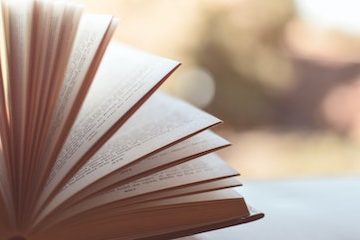With millions of professionals now working from home, the use of videoconference platforms has skyrocketed. Here are suggestions on how to optimize your computer, internet, and AV equipment to enhance platform performance, productivity, and professionalism in virtual meetings:
Plug in your computer
Using an Ethernet cable to connect your computer directly to your router or Internet access point will make the connection faster and more reliable. If hardwiring your computer is not an option, sitting close to your router can reduce choppy video and delayed audio. Don’t forget to plug in your power cord; videoconferencing can drain your battery quickly.
Close other applications
To help prevent glitches, delays, or blurring in your virtual meetings, quit any unnecessary applications on your computer that are using up memory and processing power. On Windows, hold down Control+Shift+Esc to open Task Manager. On a Mac, close any apps that have a back dot under them in your dashboard or open the Activity Monitor app in Utilities. Also, if you haven’t restarted your computer lately, take time to update your operating system and software.
Get your housemates off the Internet
During videoconference calls, if at all possible, reduce competition for bandwidth. Ask housemates if they can delay nonessential uses of Internet. Surely, they can stream shows on Netflix while WhatsApp Video chatting a friend later in the day.
Improve computer audio
While your computer’s built-in camera is generally sufficient for video (make sure you remove anything covering the camera and clean the lens), computer audio is a different story. At the very least, use the earbuds that came in the box with your phone. If you have a modest budget, consider the Jabra Evlove 40, which costs around $100. And if you spend lots of time on calls, listening to music, or consuming podcasts, consider splurging on an ultra-comfortable, noise-canceling pair, such as the $350 Bose QuietComfort 35 II Wireless Bluetooth Headphones.
Check the settings of your videoconference platform and select your add-on speaker (output) and microphone (input) instead of the computer / built-in audio. Speaking of audio settings and etiquette, make sure to mute your audio when you enter a meeting and only unmute when speaking. And, turn off your computer notifications and phone audio to avoid distractions when you are speaking.
Consider lighting
When you are participating in a meeting, it will usually suffice to have good lighting from a nearby window. The light source should be in front of you, not from the side or behind, and should not be obstructed- no shades or blinds with slats that will cast distracting shadows. If it is dark outside or if you are leading meetings or webinars, a LED desk lamp positioned at eye level can brighten your appearance on video.
Note: Pay attention to what is highlighted behind you; declutter and curate your backdrop as you would in an office setting.
With some attention and adjustments to your equipment and settings, you can enhance the performance of your videoconference platform as well as your professionalism when working remotely.
Hope this was helpful!